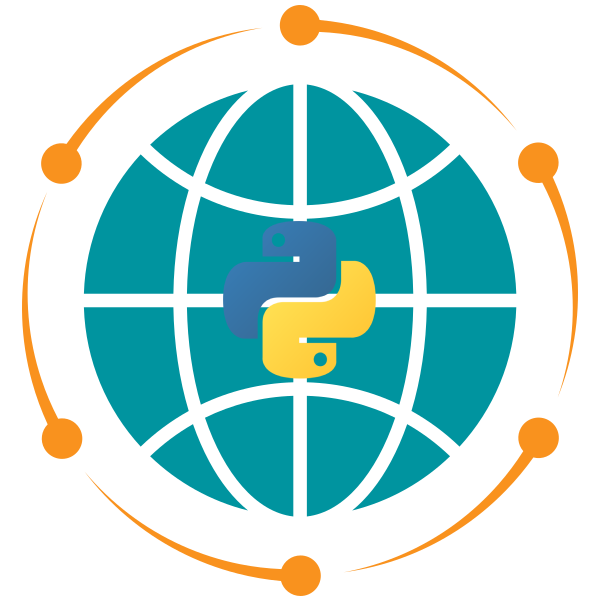JupyterLab#
JupyterLab is a web-based interactive development environment for Jupyter notebooks, code, and data. JupyterLab is flexible: configure and arrange the user interface to support a wide range of workflows in data science, scientific computing, and machine learning. JupyterLab is extensible and modular: write plugins that add new components and integrate with existing ones.
Installation#
To install JupyterLab, you can use the following commands:
pip install jupyterlab
Usage#
To start JupyterLab, you can use the following command:
jupyter lab
To create a new Jupyter notebook, click on the + icon in the file browser and select the desired kernel.
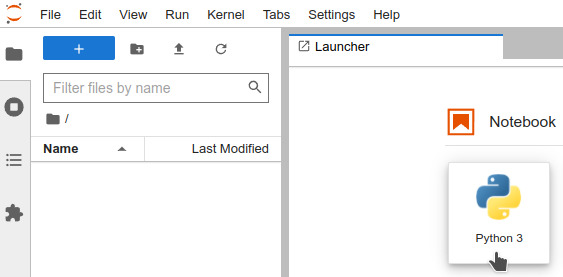
Keyboard shortcuts#
Jupyter notebook has two modes: Edit mode and Command mode. The Edit mode allows you to type into the cells like a normal text editor. The Command mode allows you to edit the notebook as a whole, but not type into individual cells. Jupyter notebook has many keyboard shortcuts []. Here are some commonly used shortcuts. Note that the shortcuts are for Windows and Linux users. For Mac users, replace Ctrl with Command.
Shortcuts in both modes:
Shift + Enter: run the current cell, select belowCtrl + Enter: run selected cellsAlt + Enter: run the current cell, insert belowCtrl + S: save and checkpoint
While in command mode (press Esc to activate):
A: insert cell aboveB: insert cell belowX: cut selected cellsC: copy selected cellsV: paste cells belowY: change the cell type to CodeM: change the cell type to MarkdownP: open the command palette
While in edit mode (press Enter to activate):
Esc: activate the command modeTab: code completion or indentShift + Tab: show tooltip